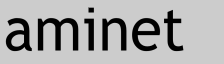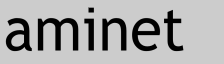
|
85068 packages online
|
|
 |
|
docs/help/ThorThunderbird.lha |
|
|
No screenshot available
|
|
While trying to migrate my old email database from Amiga THOR
to Mozilla Thunderbird, it turned out that most existing
conversion programs had either one of the following
disadvantages:
- they could not handle THOR .mbx files (multiple .msg in one file)
- they could not handle THOR .msg files (one .msg per file)
- they could handle them, but only externally received .msg
and not sent .msg entries
Finally I found a solution. In case anyone has a similar problem,
here are the required steps to properly export your existing
mails from your THOR mail database and re-import into Mozilla
Thunderbird under Windows:
Amiga side
----------
1. reserve some free space (e.g. on VMEM: partition)
2. start Thor in the background (do not enter any BBS)
3. in a Shell, do a "cd THOR:Rexx"
4. execute "rx SaveRange.thor"
5. select the conference you would like to export
6. select "1" as start message and "(max)" as end message
7. select location from 1. as destination (specified
sub directories will be ignored)
8. as output naming format select "confname.MsgNr"
9. wait until the export finished
10. create a new folder named "thor-confname" and
do a "rename confname.#? thor-confname/"
10. repeat procecure from 4. on for any other conferences
on the same or any other BBS
11. transfer the created folders to Windows/Linux
using Samba or a RR/ISO CD-R
Windows side:
-------------
12. transfer the created folders with .msg files to the
target system (e.g. to "c:\temp")
13. get the tool "eml2mbx" (Windows) from
http://home.arcor.de/luethje/prog/index.htm
and unzip the archive to some folder
14. open a Windows shell by execution of "cmd"
15. do a "cd" to the folder of "eml2mbx"
16. reserve some free space again in "c:\temp"
17. for each of your Amiga folders, execute the
following in the shell:
"eml2mbx.exe c:\temp\thor-confname\*.* c:\temp\confname.mbx /i /a"
18. wait until the conversion is finished (progress display)
and continue from 17. until all folders were processed
19. with the Explorer go to your Thunderbird mail folder, which usually is under
C:\Dokumente und Einstellungen\[user]\Anwendungsdaten\Thunderbird\Profiles\[profile].default\Mail
which is a hidden folder for each user - one of the existing profiles is yours and should
be selected for the import. MAKE SURE THUNDERBIRD IS NOT RUNNING.
20. within your profile folder create directories called "confname.sbd" and empty files
called "confname"
21. copy the previously created "confname.mbx" file into the "confname.sbd" folder
22. repeat step 20. for each of the "confname,mbx" files
23. when done, start Thunderbird
24. you will have several new folders called "confname" with the corresponding
emails in them
25. now clean up and start sorting/renaming/removing/...
--
No warranty whatsover given. Use on your own risk.
|
Contents of docs/help/ThorThunderbird.lha
PERMSSN UID GID PACKED SIZE RATIO METHOD CRC STAMP NAME
---------- ----------- ------- ------- ------ ---------- ------------ -------------
[generic] 1546 3151 49.1% -lh5- d4a7 Dec 16 23:22 ThorThunderbird.readme
---------- ----------- ------- ------- ------ ---------- ------------ -------------
Total 1 file 1546 3151 49.1% Dec 17 16:04
|
|
|
 |
| Page generated in 0.03 seconds |
Aminet © 1992-2024 Urban
Müller and the Aminet team.
Aminet contact address: <aminet aminet net> aminet net> |